
Vehicle Interface Module (VIM)
The Vehicle Interface Module VIM is manufactured in the UK by AIM
Technologies. The Vehicle Interface Module VIM is a small compact input device, providing a simple way to input voltage signals to the dash.The module allows for connection of lights, left and right indicators, dipped beam, main beam, hazard warning, in fact up to 14 independent voltage inputs, that are then sent to the display or logger through the CAN II stream, allowing you to turn on the symbols or lights on the display.
The VIM Expansion adds up to 14 freely configurable analog channels without occupying or modifying any of the existing system channels, leaving them free for anything else. This simply goes next to the fuse box, and picks up the 12v signal to the light to turn the lights on the dash on. It leaves the 4 analog ones free, if needed in the future Connection Examples on the display.

By using advanced CAN technology, wiring is simplified from four cables into just a single connection, thereby reducing possible and unnecessary points of failure.
In The Box
VIM Module (vehicle Interface Module)
Installation
Instructions Race Studio Setup
Part 1 – Installing the VIM CAN Protocol
First download and save this file to your desktop
VIM Switch RS3 Mod
(We recommend the desktop for easier installation, it can be deleted after )
- Open RS3 Go to the Spanner in the top left
- Press on import CAN Protocols
- Find the attached file (saved to desk top)
- Select open, and you’re finished,
- You will then see it appear in the dash config under CAN2 Stream

Part 2
- Whilst in RS3, go to the dash configuration screen of your logger / Display and select CAN 2 stream
- Then select the Aim Tech Switch Input Module
Here you will see all 14 input channels, for ease we will select channel 1, and use it for the indicators,so simply click on it, and change the name

Once selected, go the alarms page, and create a new alarm for CAN2
You will see all channels here, as named

Next, we will choose the Indicators tab, and set up the alarm as below, so every time the VIM sends out a signal to the dash, it turns on the LED

Please repeat this for every input you want to show on the display or data.
Simply wire up the VIM as follows,
- CAN2 to the Logger
- Power and ground
- Each input takes a single 12v feed
It’s as simple as that!
Technical Specs
By using advanced CAN technology, wiring is simplified from four cables into just a single connection, thereby reducing possible and unnecessary points of failure. Works with most Dash and Data Loggers vim tech 1 vim tech 2

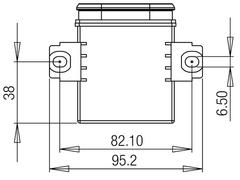
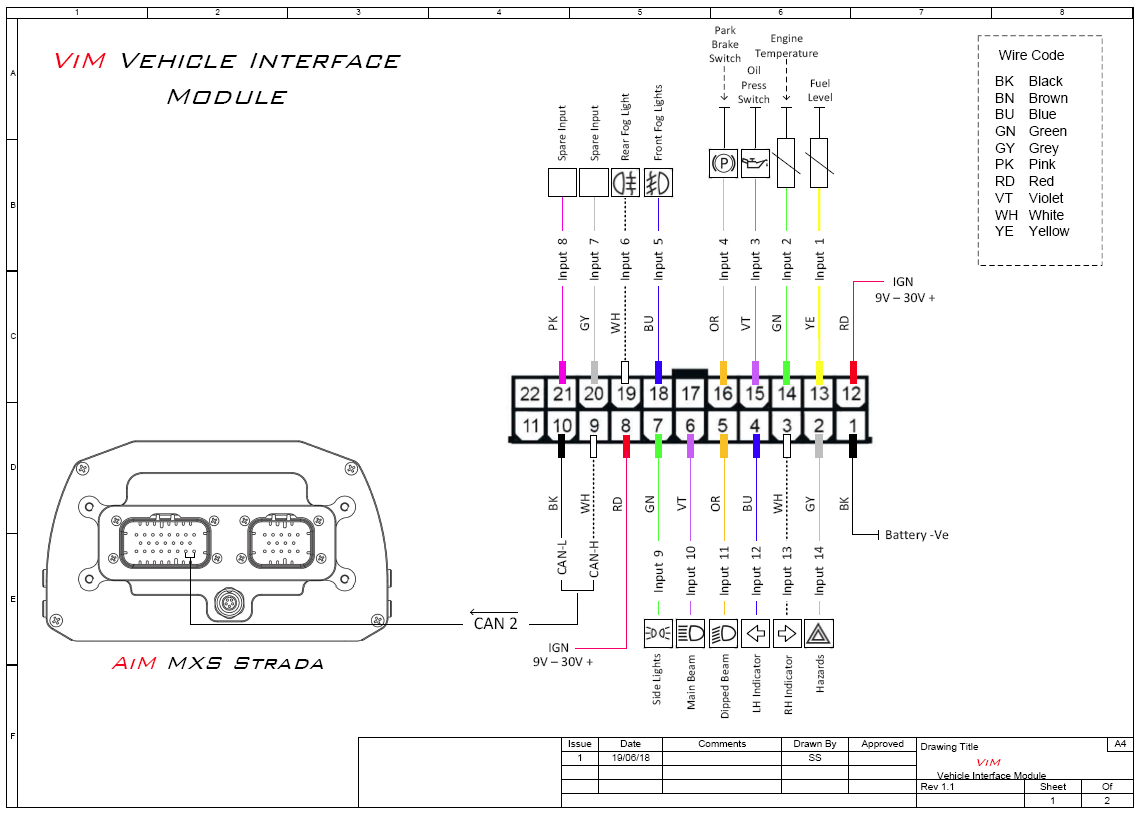
VIM WIRING FOR MXS STRADA 1.2
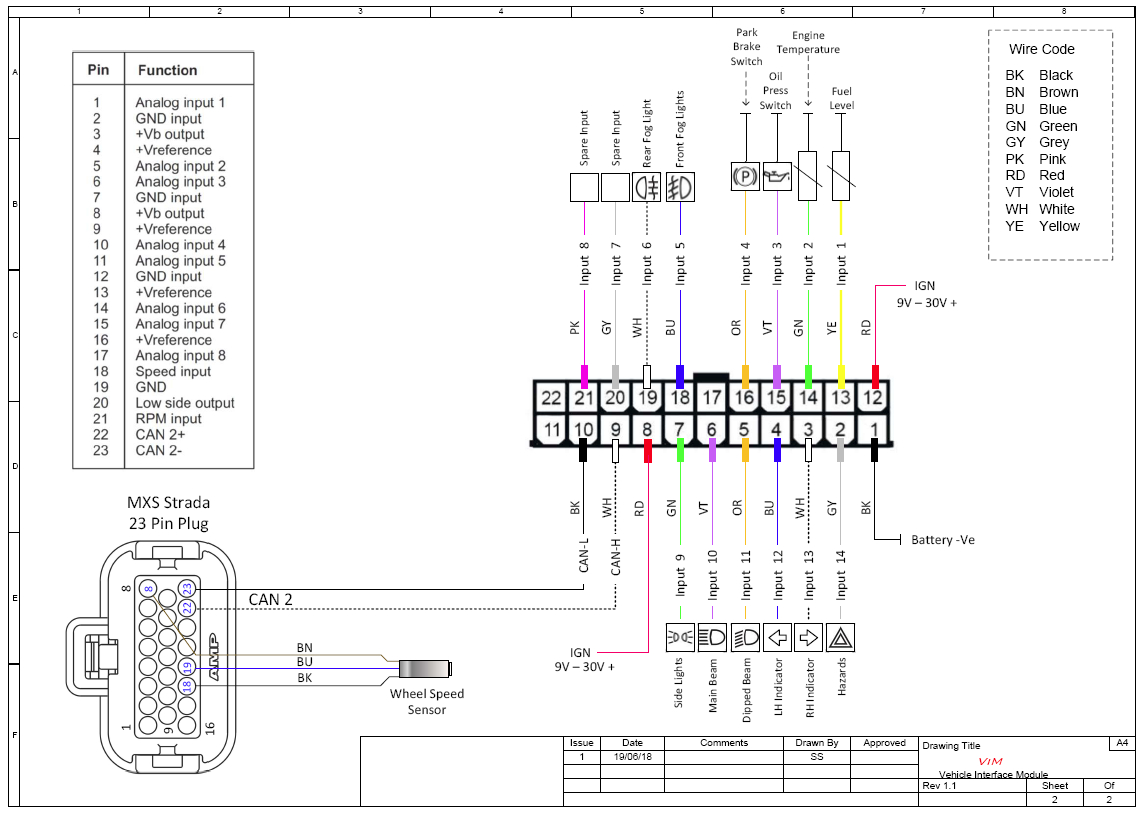
VIM WIRING FOR MXS STRADA 1.2
